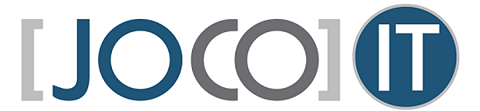Working from home is not for everyone – we’ve all heard that said before – but many of us worldwide are now being forced to work from home. It can be challenging, especially when you have to adapt in the midst of all the other uncertainties COVID-19 has brought. These strategies can help you stay focused when working remotely.
Reserve your office space
Set up a temporary home office. Pick a space, if you can, that is away from distractions and has a door that you can close. Try to organize this space so that you feel more as if you’re going into the office. Clear those personal bills and photo albums waiting for assembly from your desk.
Creating a distinct space can help with the mental association that you are going to work. You’ll also find it easier to focus if you dress as you would for work. Shower, and put on makeup if you normally do. Getting out of your pajamas and putting on your “game face” puts you more in work mode.
Stick with your routines
Keeping a similar schedule can help, too. If you go to the office at a certain time every day, that’s when you should show up at your home workstation. If you took breaks at consistent times when on-site, do the same at home. This helps tell your brain it’s business as usual, even when you’re working in the laundry room on a folding card table!
You may not be able to go out and grab a coffee or eat lunch out with colleagues, but you can still go have a cup in the kitchen or order lunch from a local business that’s delivering – help them to stay in business too!
If you used to write emails first thing, do that still. If your team had a weekly conference call Wednesdays at 11, try to keep that, too. You can use voice or video conferencing to stay in touch while remaining at a safe distance.
Avoid distractions
This is going to mean different things for people. Working from home with children is tough, especially as you’re now supposed to be supervising their online learning. Giving them a dedicated space for schoolwork can help to keep them motivated and away from you. You might tell younger children to expect your attention at breaks (e.g. “I’ll play three rounds of Candyland when the big hand reaches 12 and the little hand reaches 3”).
The news and social media are other traps for those working from home. No one is watching over your shoulder, and it’s easy to think, “I’ll just check …” That’s how you lose 30 minutes of productivity watching pandas wrestle on a zoo-cam.
Still struggling? You could consider setting up one operating system account for work and another for personal use creating different browser profiles. And if you’re still getting distracted, you could install a browser plug-in that forces you to stay on track.
Keep deadlines
Setting deadlines can help you stay motivated. The longer you have to get something done, the slower you’ll work – it’s inevitable. So, maintain some pressure by setting tight, but realistic targets.
Share your deadlines with other colleagues using an online task management tool. This can help with accountability.
Be patient
This is a stressful time, and you’re being asked to deal with many changes. So, you need to be patient. Working in sprints could help your motivation and attention span. You might set a timer and focus completely on work until the bell chimes. One theory is that the most productive people take a 17-minute break every 52 minutes, but you’ll want to see what works for you.
Another approach is to say you’ll do 30 minutes of good work on that thing you’re avoiding. Worst case: you get only 30 minutes of it done. At least you’re further ahead. But you might find it only takes 30 minutes to complete or that you’re so close to finishing that you keep going and get the job done.
Have the right tech
Make sure you have the right tools to do your job. Working from home is challenging enough, so make it easier with reliable internet and Wi-Fi connections, and access to the required files.
Need help with working from home? We can’t actually be there to cheer you on and keep you motivated, but our tech experts can get you set up with the most efficient home office solutions. Contact us today at 913-717-7776 or email us at support@jocoit.com!